When your DJI Remote Controller (RC) is connected to Wi-Fi, the full potential of your drone is unlocked. By creating a smooth Wi-Fi connection, you get firmware updates, see flight maps, and also get the facility to transfer photos or videos quickly. Now I will tell you how to connect DJI RC to Wi-Fi, step by step.
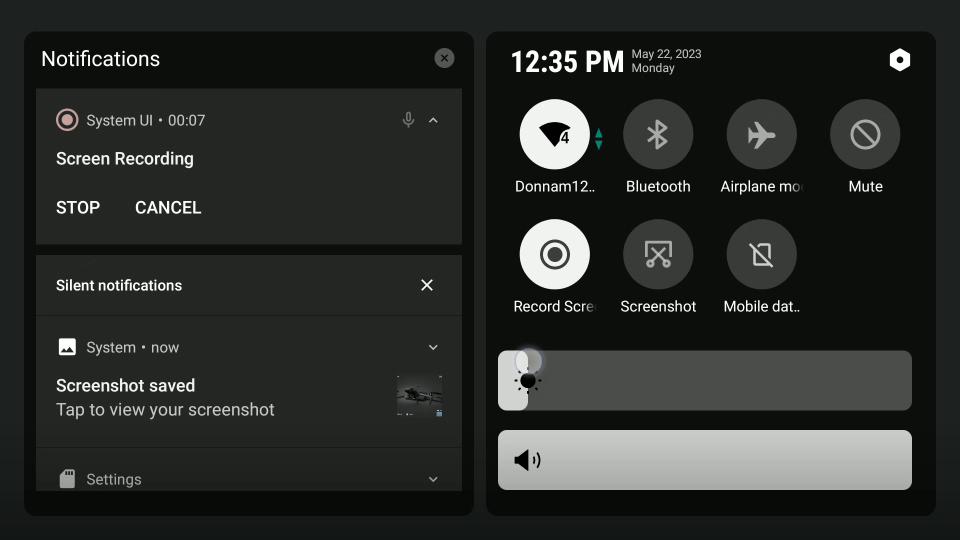
Method to Connect Dji Rc to Wifi
Step 1. Powering on the Remote Controller:
- To connect your DJI Remote Controller to Wi-Fi, you first have to turn it on. After the controller turns on, wait until the welcome screen appears. After it is turned on, you can access the Wi-Fi settings.
Step 2. Accessing Wi-Fi Settings on the Remote Controller:
- You will see the Wi-Fi icon on the welcome screen of the remote controller. Press and hold that icon so that the Wi-Fi settings screen opens. Here you can enable Wi-Fi and choose your favorite network, and if it requires a password then enter the password for a secure connection.
Step 3. Connecting to a Wi-Fi Network:
- After enabling Wi-Fi and choosing a network, connect to the network by following the on-screen instructions. If you need a password then enter it correctly. After the connection is successful, you can access firmware updates and maps and take advantage of different features of the DJI drone.
Benefits of Connecting DJI RC to Wi-Fi:
When you connect your DJI Remote Controller to Wi-Fi, your drone flying experience gets even better. A stable Wi-Fi connection allows you to access many essential features and functionalities that will take your aerial adventures even further.
Firmware Updates:
- One big advantage of connecting your DJI RC to Wi-Fi is that you can easily perform firmware updates. These updates are very important because they contain new features, performance enhancements, and bug fixes that improve the performance and security of your drone.
Access to Flight Maps:
- With Wi-Fi connectivity, you can access detailed flight maps through the DJI Fly app. These maps give you essential information like airspace restrictions, terrain data, and points of interest, so you can better plan your flight and navigate with confidence.
Quick Transfer Feature:
- For users who have paired their DJI RC to a smartphone or tablet, Wi-Fi connectivity enables the quick transfer feature. With the help of this feature, you can easily and quickly transfer the photos and videos taken by the drone to your mobile device, which you can easily share or edit.
Enhanced Control and Functionality:
- Wi-Fi connectivity increases control and functionality in your drone flights. Features like live streaming, real-time telemetry data, and remotely adjusting camera settings are accessible, giving you a more immersive and dynamic flight experience.
Automatic Connection:
- Once you connect your DJI RC to a Wi-Fi network, the controller automatically reconnects to that network. This automatic connection feature simplifies the process and helps you connect easily while powering up the drone for consecutive flights.
Conclusion
Finally, it is very important to establish a Wi-Fi connection between the DJI Remote Controller and the drone. This will allow you to utilize all the potential of your drone. By following the steps given in the guide, you can access the Wi-Fi settings and connect to the network.
With Wi-Fi you can get the latest firmware updates, view detailed maps, use the Quick Transfer feature, and experience better control and performance during your flights. Whether you are a new pilot or an experienced one, connecting the RC to Wi-Fi will ensure you experience a smooth and dry flight.
By understanding this process well and connecting it to Wi-Fi, you can take your drone flying adventure to a new level. Stay connected, stay safe and get the most out of your DJI drone with a reliable Wi-Fi connection.
